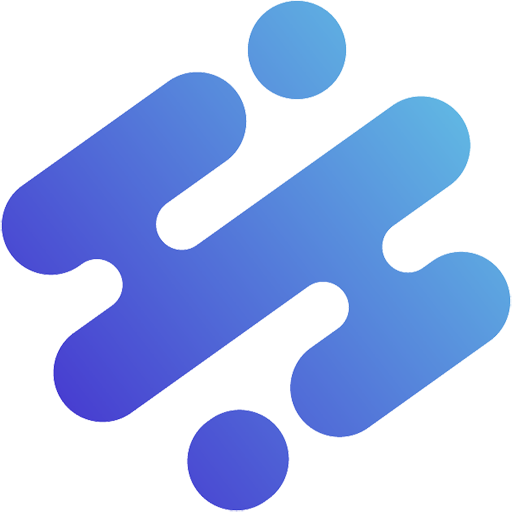Solscan is an indispensable tool for those who are participating in the Solana ecosystem. It provides a detailed overview of everything that happens on the Solana network.
In this article, AZCoin will explore the outstanding features of Solscan and guide you on how to use this tool effectively.
What is Solscan?
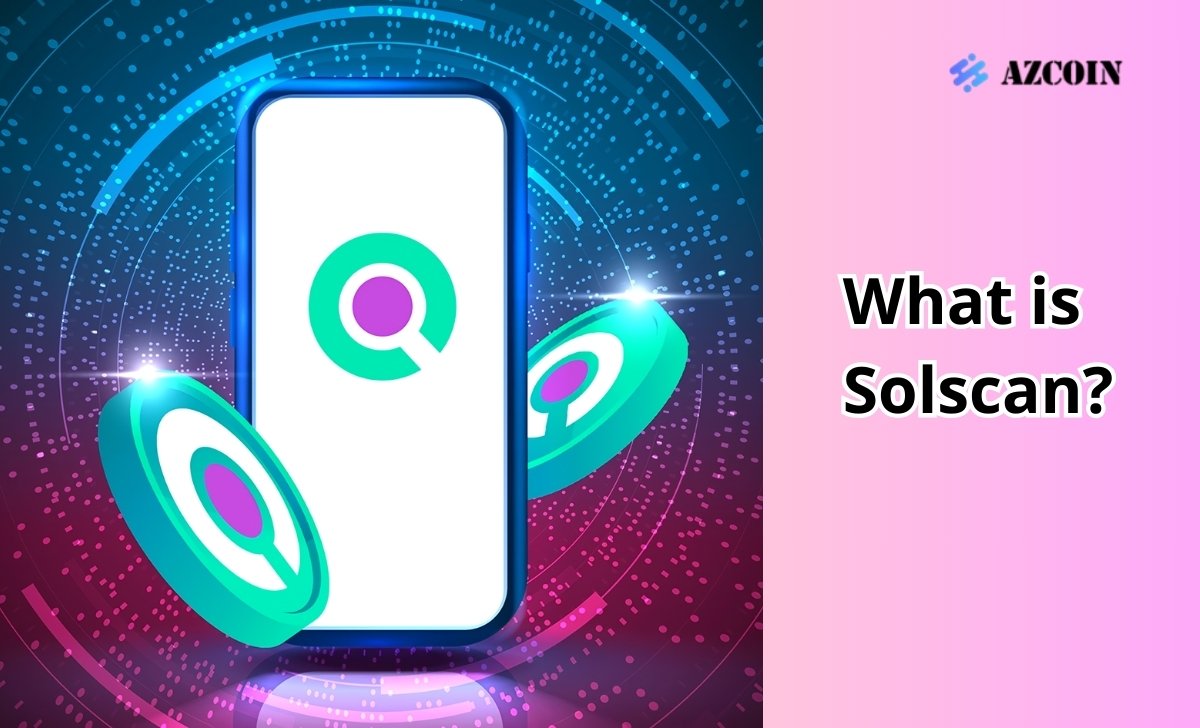
Solscan is a blockchain analysis tool dedicated to the Solana network. It acts as a blockchain browser blockchain, allowing users to track and analyze transactions, wallets and smart contracts on the Solana network.
Solscan provides detailed information about transactions, including the time, amount and address involved, along with the ability to check wallet balances and smart contracts activity. It also provides statistics and network data that help users better understand the performance and status of the Solana blockchain.
Why use Solscan?
Using Solscan brings many benefits to users interested in blockchain. Here are some reasons why Solscan should be used:
- Check Solana Wallet Address: This is one of the most basic features of Solscan. Users only need to provide a wallet address to keep track of relevant information and asset movements of that wallet.
- Real-time data access: Solscan provides live updates on transaction history, new blocks, and other statistics, keeping users abreast of the latest activity on the Solana network.
- Retrieving information from TxID: Users can use the transaction address (TxID) to identify the associated wallet addresses, thereby getting a better view of the parties that have interacted.
- Smart Contract Verification: Solscan allows users to publicly audit smart contracts of coins / tokens on the Solana network, which reduces the risk of fraud and increases transparency.
- Network Statistical Data: Solscan provides network analysis tools, allowing developers and users to monitor the performance, behavior, and state of the Solana blockchain.
- Create a watchlist: Users can create a watchlist to update the volatility and real-time information of different tokens and wallets.
Solscan can be used without an account registration, but users can also sign up to receive notifications and updates about transactions and events related to wallet addresses or projects of interest.
Instructions for checking transactions on Solscan
To check transactions on Solscan, you need a transaction hash. Here is a detailed guide so you can do this easily.
Step 1: Copy the transaction signature
Every transaction on the Solana network is recorded with a special transaction signature. To check the transaction, you need this signature, usually a long string of letters and numbers.
For example, a transaction signature might look like this: 2HewMPAGkJHsVWmkvCNxRiaKzt3rRXavb32466z2QfKnQrTnFhjQFFqzeQRcUC2WtZC8BdZfd9gtQ95MpC6toTxg
Some knowledge related to Solscan that you can read more about: RESTful API, Encryption, Data Indexing
Step 2: Paste the signature into the search box
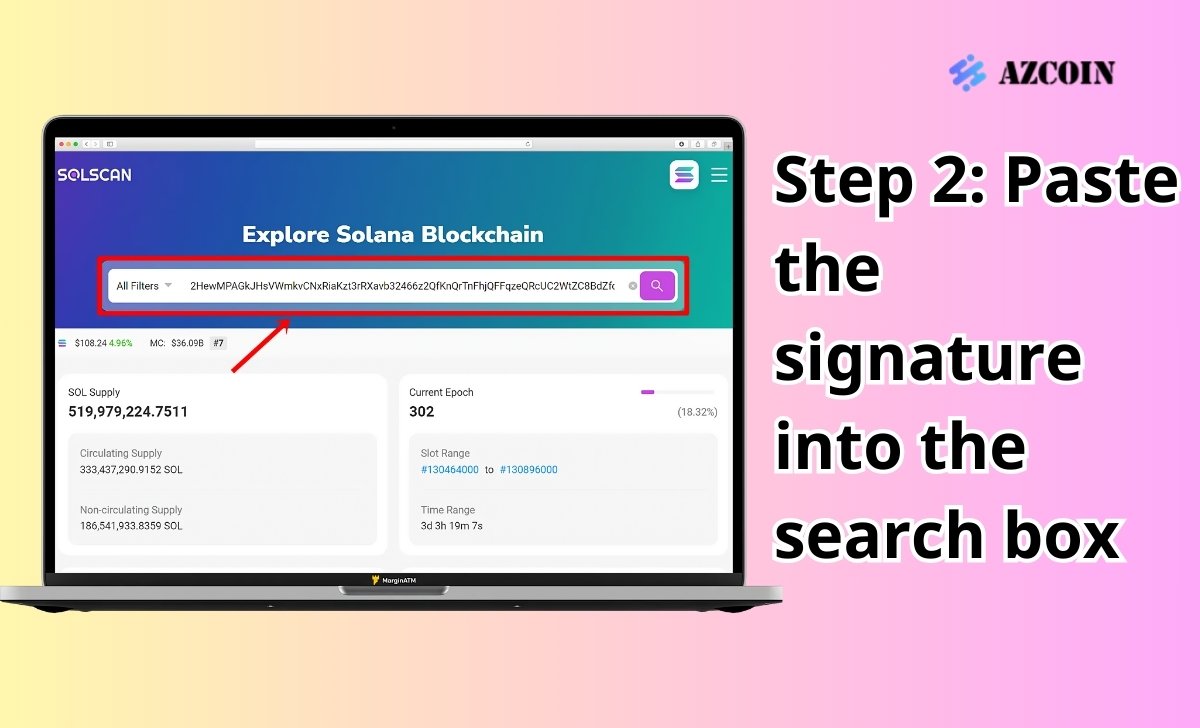
Go to the Solscan page and paste the transaction signature into the search box on the Solscan interface, then press Enter to perform the search.
Step 3: View transaction information
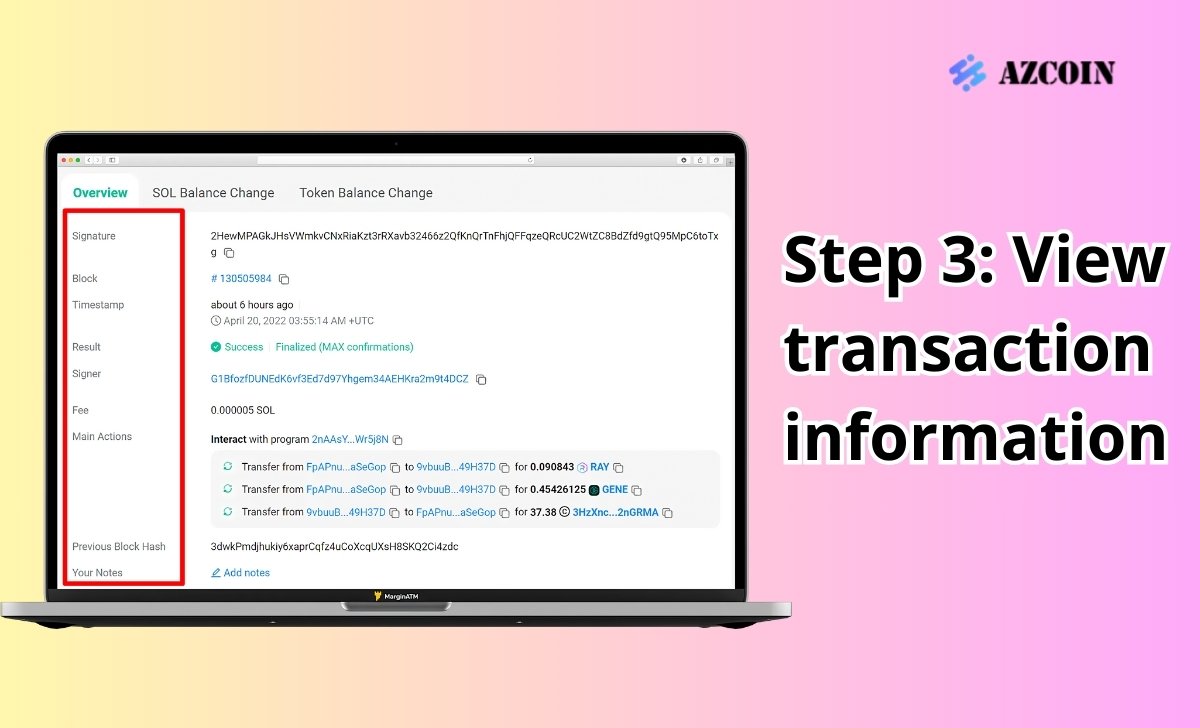
After performing a search, Solscan will display all information about the transaction. In the Overview section, you will see the basic information about the transaction, including:
- Transaction ID: The unique number of the transaction.
- Status: The status of the transaction (success or failure).
- Timestamp: The time of the transaction.
To see more details about the change of the token balance in the transaction, you can check the following:
- SOL Balance Change:
- Address: The wallet address associated with the transaction.
- Balance Before (SOL): Balance before trading.
- Balance After (SOL): The SOL balance after the transaction.
- Change (SOL): Change in the SOL balance in a transaction.
- Token Balance Change:
- Address: The wallet address associated with the transaction.
- Balance Before: The balance of tokens before the transaction.
- Balance After: The balance of tokens after the transaction.
- Change: Changes in the token balance in the transaction.
- Token: Name of the transaction token.
Instructions for looking up information from Solana wallet address
Checking the history of wallet addresses can help you better understand the transactions that have taken place and the interactions with the smart contract associated with that wallet. To do this, you can follow these steps:
Step 1: Copy wallet address
A wallet address, usually a string of characters similar to a signature but shorter, needs to be copied in order to perform a search. An example of a wallet address could be: G1BfozfDUNEdK6vf3Ed7d97Yhgem34AEHKra2m9t4DCZ
Step 2: Search on Solscan
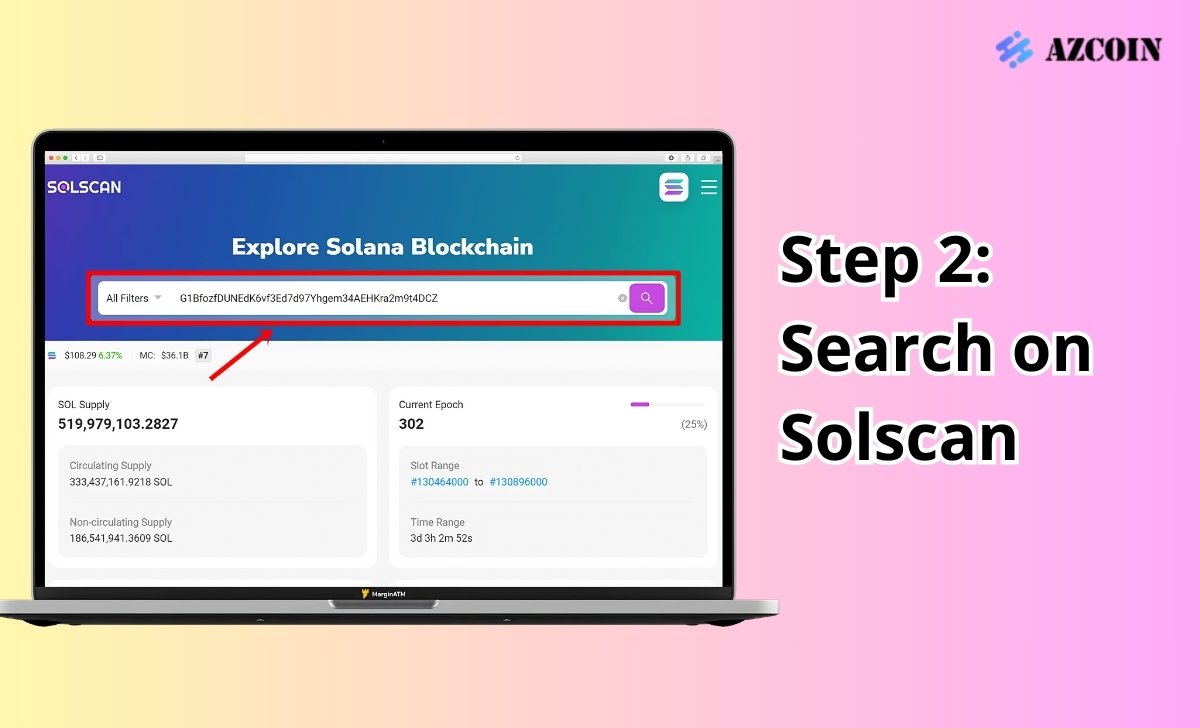
Paste the wallet address into the Solscan search box and press Enter. You will get the information related to that wallet address on the screen. The information includes:
- SOL Balance: The SOL balance of the wallet.
- SPL Token Balance: The SPL token balance of the wallet.
- SPL Token Name: SPL token name (e.g. mSOL).
In addition to the basic information above, you can also see other important data:
- Transactions: The transactions that have been made.
- SOL Transfers: The amount of SOL traded.
- SPL Transfers: The number of SPL tokens traded.
- Token Accounts: The wallet addresses that store tokens.
- Stake Accounts: The wallet addresses associated with staking tokens.
- Domains: Transactional domains.
Guide to finding information about Solana network tokens
To search for information about tokens, follow these steps:
Step 1: Copy the token address
Copy the token address that you want to look up. For example, the token address can be: 9n4nbM75f5Ui33ZbPYXn59EwSgE8CGsHtAeTH5YFeJ9E
Step 2: Search for token information
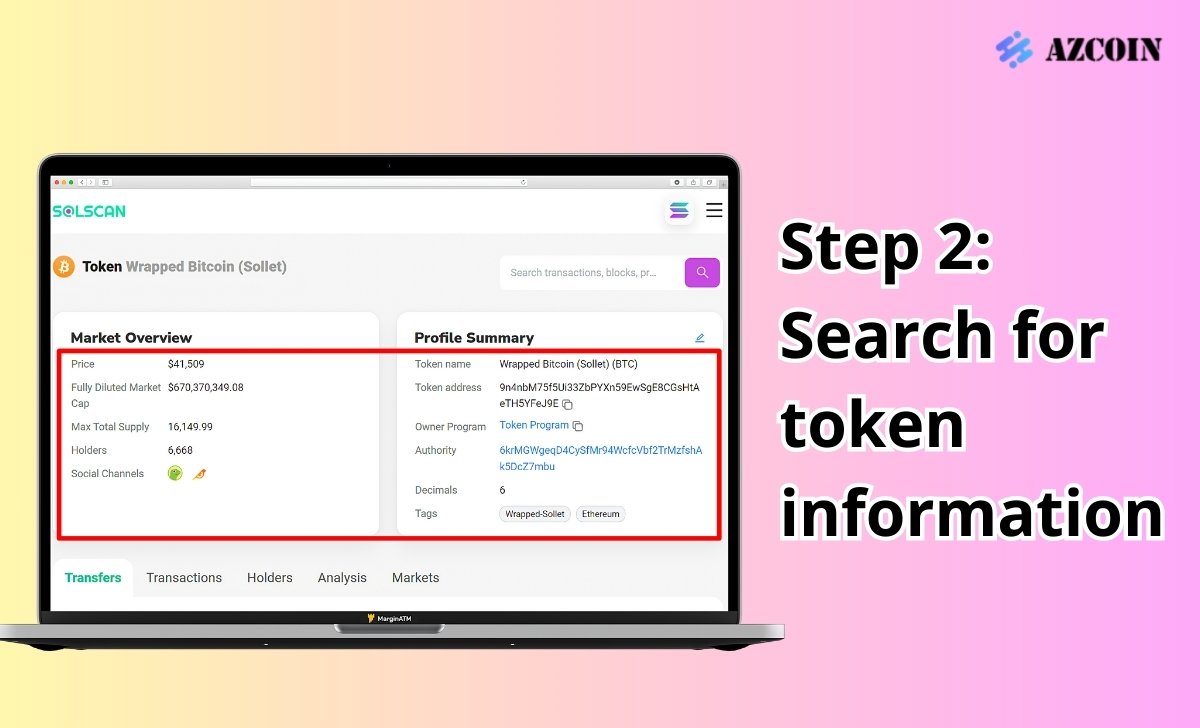
Paste the token address into the Solscan search box and press Enter. You will see token-related information on the screen, such as:
- Price: The price of the coin/token the user is interested in.
- Market Cap: Total coin / token market cap.
- Current Supply: The current supply on the market.
- Holders: The total number of coin / token holders.
- Token name: The name and ticker of the coin / token.
- Token address: Contract address of the coin / token.
- Owner program: The owner program is responsible for reading and writing data to blockchain.
- Decimals: The level of division of a single coin / token.
Guide to finding active accounts on Solana
To learn about the number of active accounts and other blockchain metrics on Solscan, users can follow these steps:
Step 1: Access the analytics section
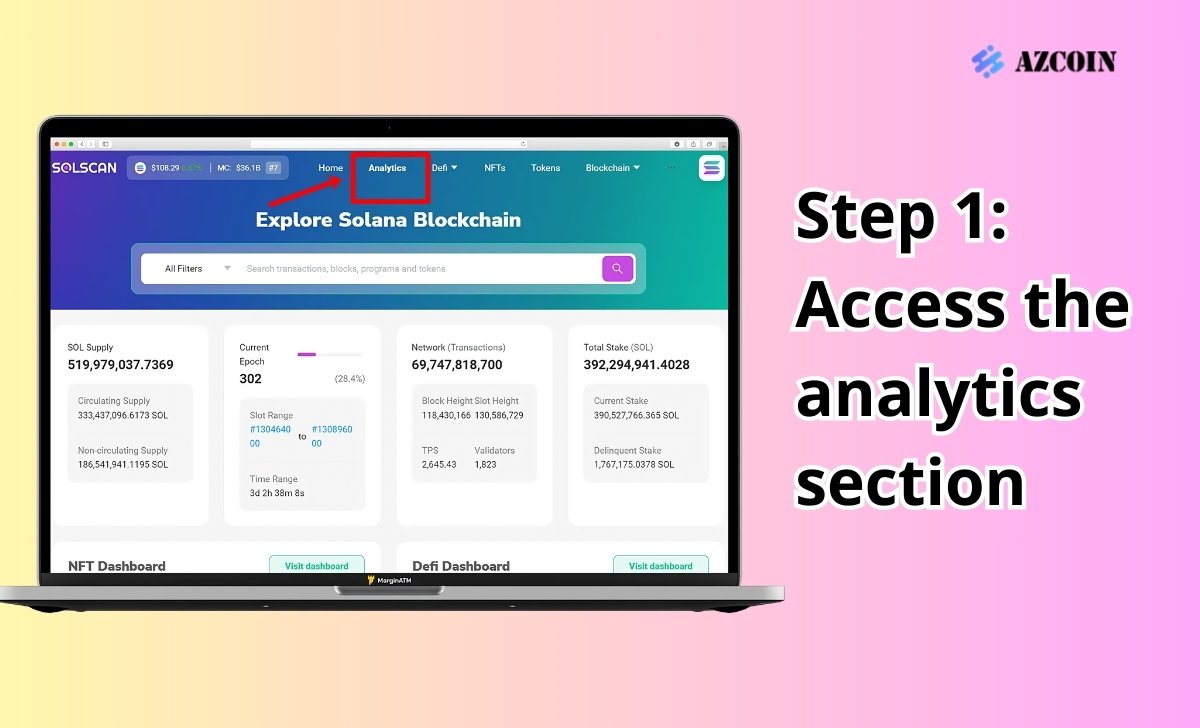
On the main interface of Solscan, select Analytics.
Step 2: View detailed information
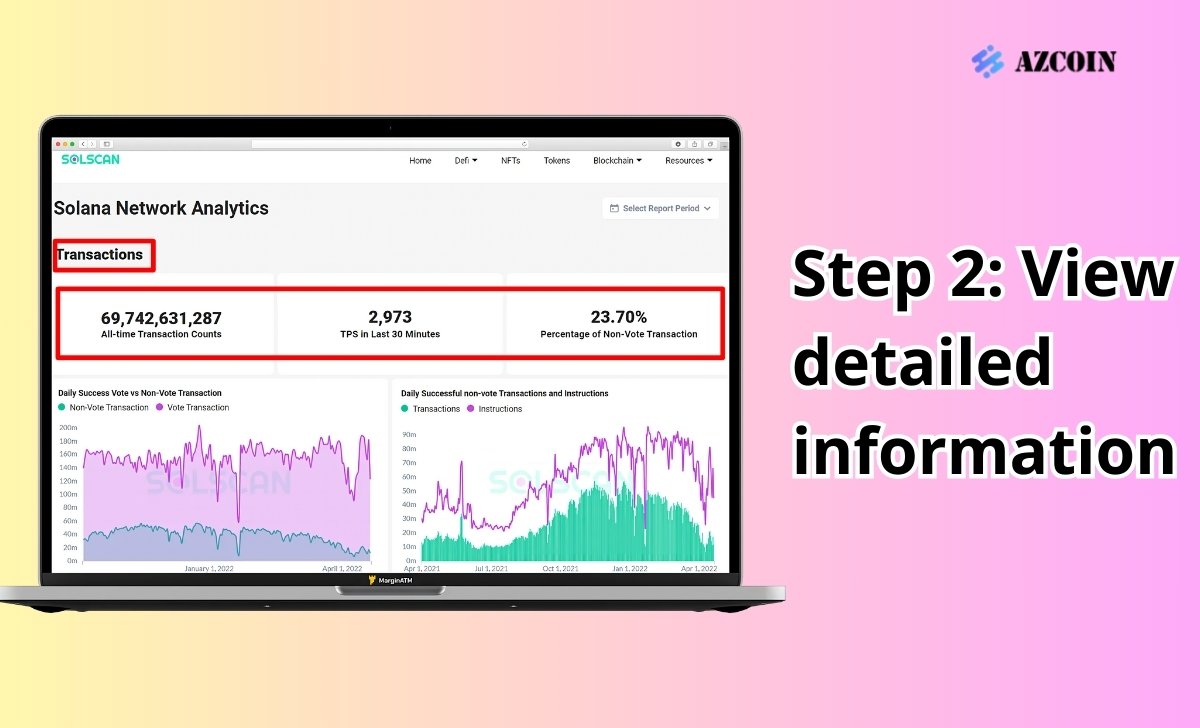
After entering the Analytics section, you will see important information categorized as follows:
- Transactions : Displays the total number of transactions on the network so far, the number of transactions per second (TPS) in the last 30 minutes, the percentage of unvoted transactions, and other on-chain charts.
- Account : Includes charts of daily wallet activity and wallet token storage on the network.
- Tokens : Provides charts of new SPL tokens daily and NFT new daily.
- Network : Includes data on total SOL transaction fees, average fees per SOL transaction, and number of validators.
- Programs : Displays a chart of the platforms’ daily activity and the volume of the platforms activity.
Note: Users can select different time periods in the Select Report Period section as shown below.
Conclusion
AZcoin hopes this article has provided you with the basics of Solscan, the reasons for using it and detailed instructions on how to use the platform. If you want to trade cryptocurrencies safely, you can refer to this list of best cryptocurrency exchanges onthis list!

I am Louis Dang, living in Ottawa, Canada. I am currently working as a trader for AZCoin company, with 7 years of experience in the cryptocurrency market, I hope to bring you useful information and knowledge about virtual currency investment.